How to create batch download using Orbit Downloader v1.5.3
Web sites that have many files often use file-naming conventions whereby they name their files using a series of numbers or letters. For example a MP3 site may name the MP3 files as hot-track1.mp3, hot-track2.mp3 … hot-track12.mp3. From this you can see that they are just a series of MP3s numbered from 1 to 12. Or, a photo sharing site may name its photos as tree-a.gif, tree-b.gif … tree-z.gif. From this, you can see that they are just a series of photos numbered from a to z.
Using Orbit Downloader, you can create a batch download to download a series of downloads from website easily. And there is an example tutorial below:
1. You can open the “Create batch download” dialog through arbitrary way below:
(1) From the main menu “File”-->”Create batch download…”: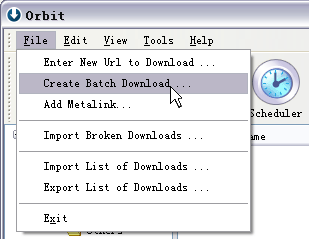
(2) From the tray icon’s context menu:
(3) From the Drop Zone’s context menu: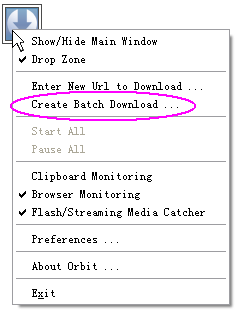
2. Configure the “Create Batch Download” dialog to download series downloads.
(1) If there is a series of download URLs like these:
http://www.orbitdownloader.com/forexample01.zip
http://www.orbitdownloader.com/forexample02.zip
…
http://www.orbitdownloader.com/forexample25.zip
You can configure the “Create batch Download” dialog like this below to download the series of zip-files: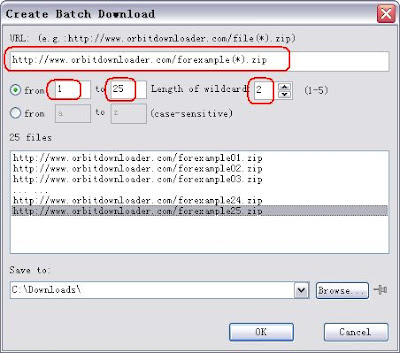
(2) If a series of download URLs like these:
http://www.orbitdownloader.com/forexample1.jpg
http://www.orbitdownloader.com/forexample2.jpg
…
http://www.orbitdownloader.com/forexample25.jpg
You can configure the “Create batch Download” dialog like this: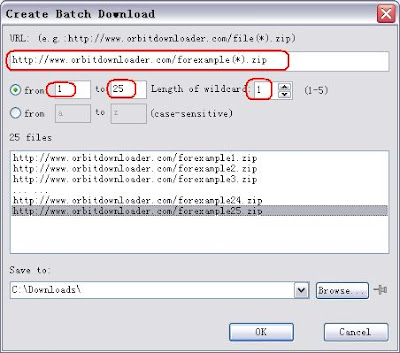
(3)The same way,If the series download URLs like these:
http://www.orbitdownloader/forexample-a.gif
http://www.orbitdownloader/forexample-b.gif
…
http://www.orbitdownloader/forexample-m.gif
You should configure it like this: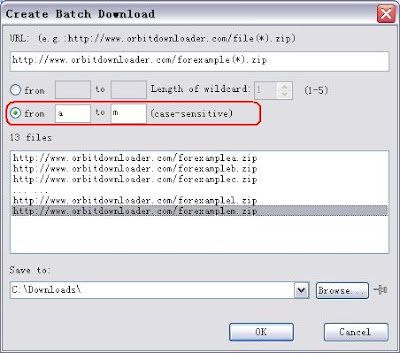
No comments:
Post a Comment